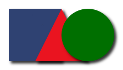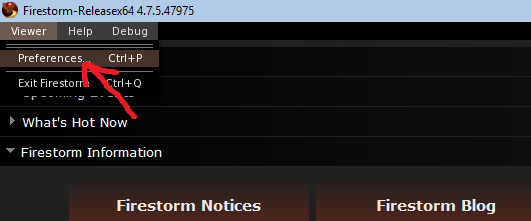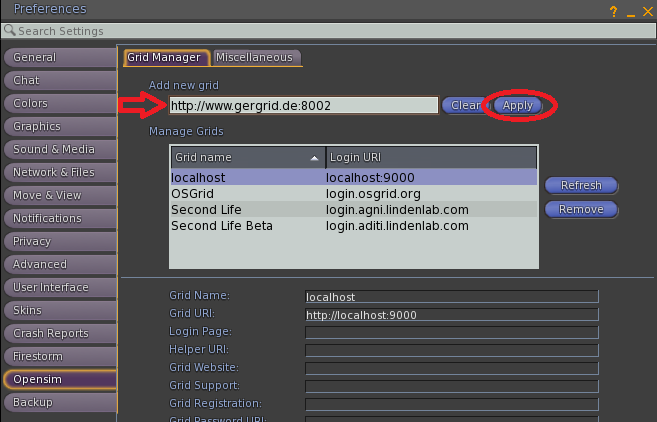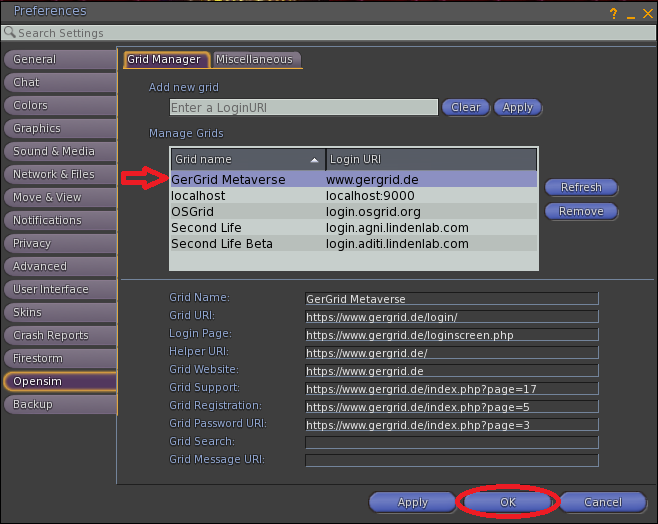|
How to start
Instructions:
Step 1: Create an avatar
Create an avatar-account if not yet done: Create a new account
Step 2: Download the viewer
Download the viewer for your operating system and install it.
Download (over www.firestormviewer.org):
Firestorm Viewer 64bit for Windows 10/11 (configuration needed, see below)
Download (over www.firestormviewer.org):
Firestorm Viewer for Mac from version OSX 10.6 or newer (configuration needed, see below)
Download (over www.firestormviewer.org):
Firestorm Viewer for Linux (configuration needed, see below)
Download (over www.singularityviewer.org):
Singularity Viewer for Windows/Mac OSX/Linux (configuration needed, see below)
Firestorm-Viewer Main-Page for further infos about the viewer and the installation:
http://www.firestormviewer.org
Step 3: Configure the viewer
Start the client from your newly created icon.
Click on menu "Viewer -> Preferences...":
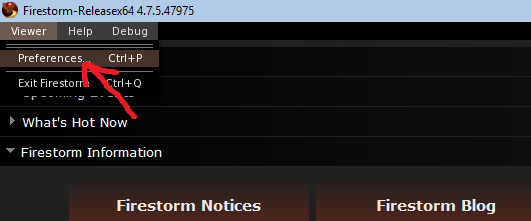
Enter now the login-uri for GerGrid as follow next picture:
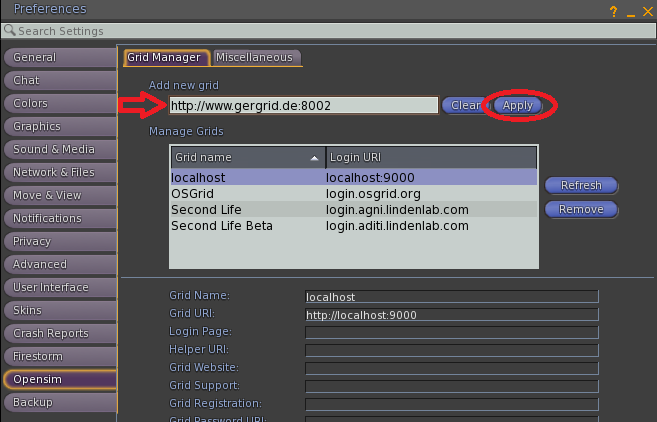
After click on "Apply" wait a moment until the grid name "GerGrid Metaverse" appears on "Manage Grids"-list.
In result it should look like this:
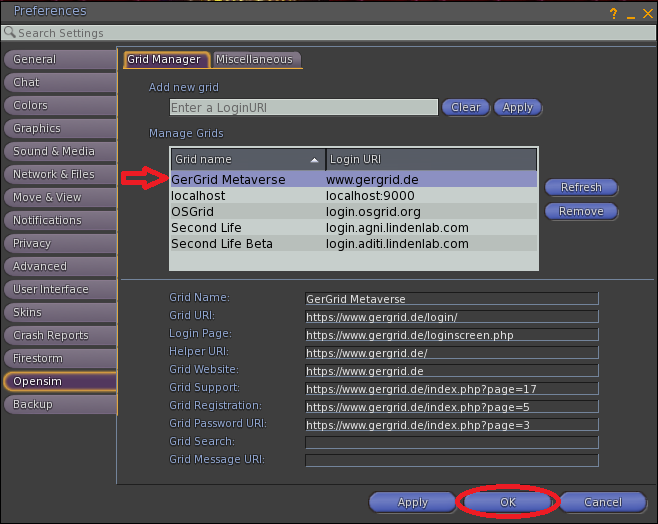
Then select "GerGrid Metaverse" shown in "Manage Grids"-list and click on "OK" to finish the configuration.
Step 4: Login to the Grid
Enter your Firstname Lastname and Password that you chose and connect to the grid.
Have fun in GerGrid
|